How to register a JOSP Object to your EcoSystem
When the JOD Agent is running, it starts a JOSP Object. That means other JOSP Services can see it and interact with it.
When the JOD Agent is executed for the first time, it exposes an anonymous JOSP Object, an object without an owner (1). Anonymous objects, normally, are not listed in object's list.
All Johnny Services and many more JOSP Services allow you register anonymous objects as your objects. Using those JOSP Services you can set yourself as object's owner (2). Then the JOSP Object changes his owner, and it changes also his id (3).
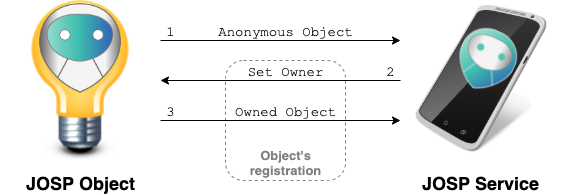
If the JOSP Object can reach the John Cloud Platform, you can also use the JCP Front End service to register a JOSP Object into your EcoSystem.
Otherwise, use one of the other Johnny Services to register objects locally.
The object's registration process will ask you for the object's id.
Depending on JOSP Object nature, you can find it in different places.
If you run manually a JOD Distribution, you can find the object's id in the agent's logs (or in the configs/jod.yml file).
Otherwise, for JOSP Native Objects, you can find the object id printed in his label (near the object's serial number).
Open a JOSP Service
You can choose your favourite Johnny Service or another JOSP Service that support object's registration.
If not, login to the service with your JOSP credentials.
Add new object
When on the service, go to the 'Object's list' and click on 'Add object' button.
Then appears a dialog where you can type/copy the object's id to register.
Past it and click on the 'Next' button.
Wait for object's registration
Now the JOSP Service send a 'set owner' message to the object. Then the object, elaborate the request and restart his communication system. Once the objects restarted the communication system, it can be available on all your JOSP services.
Open registered object
If the registration process ends successfully, you can se the registered object in the object's list of your JOSP Service. Click on the object's name to see his details and structure.
⏩ Now you can show object's structure and interact with it.